Want to see Ubuntu on windows system? Yes! I hoped the same till I don’t know this technique.
1. First download VirtualBox at http://www.virtualbox.org/wiki/Downloads 2. Install it.
3. Open it up and click New on the top.
3. Open it up and click New on the top.
4. Hit Next.
5. Name it and choose Ubuntu from the drop-down list.
6.
Choose the amount of RAM you would like to dedicate to running Linux.
Choose about ¼ to ½ of your total RAM. I have 2 gigs of RAM, so I chose
512 MB.
7. Hit Next.
8.
Here we choose whether we would like to create a dynamic or fixed hard
disk image. If you have lots of space on your hard disk, I would go with
a dynamic image so if you choose to download lots of programs it won’t
be a problem. If you have limited drive space, you should go with a
fixed-size image so that you don’t have to worry about going over too
much.
9. Choose the amount of gigabytes you would like to dedicate to running Linux. I would go with 2 GB at the least.
10. Simply hit Finish.
11. It automatically selects the image you just created. Hit Next.
12. You’re almost done! Hit Finish.
13. You are now back at the main page. Here you will click CD/DVD-ROM.
14. Check Mount CD/DVD Drive and choose ISO Image File.
15.
If you downloaded the Ubuntu image file in the beginning, locate it and
select it. If you haven’t downloaded it yet, go to the beginning of
this chapter where I have a step-by-step guide.
16. Hit Select.
17. You will come back to where you started. Hit OK.
18. You will now see the main screen again. Click on START in the top left corner.
19.
You will see Ubuntu boot up in a small pop-up screen. Choose the option
“Try Ubuntu”. If you see a list of countries instead of the list shown
below, select yours and hit <ENTER>. Make sure you are working in
the Virtual Environment by clicking into the Ubuntu window.
Thanks & Regards,
"Remember Me When You Raise Your Hand For Dua"
Raheel Ahmed Khan
System Engineer
send2raheel@yahoo.com
send2raheel@engineer.com
sirraheel@gmail.com
send2raheel (skype id)
My Blog Spot
http://raheel-mydreamz.blogspot.com/
"Remember Me When You Raise Your Hand For Dua"
Raheel Ahmed Khan
System Engineer
send2raheel@yahoo.com
send2raheel@engineer.com
sirraheel@gmail.com
send2raheel (skype id)
My Blog Spot
http://raheel-mydreamz.blogspot.com/
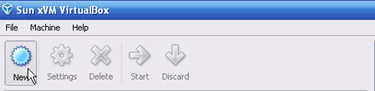
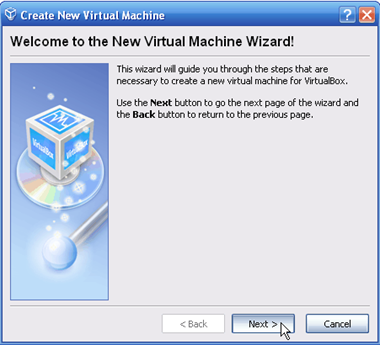

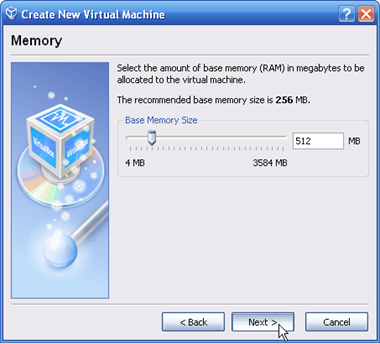
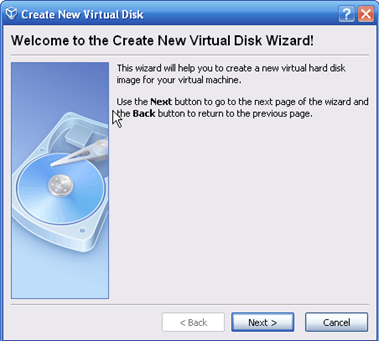
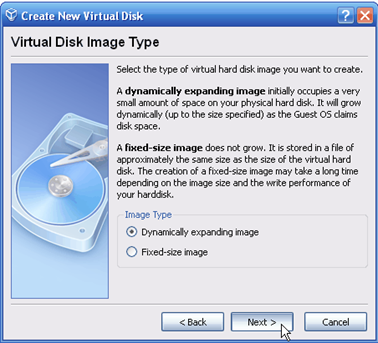
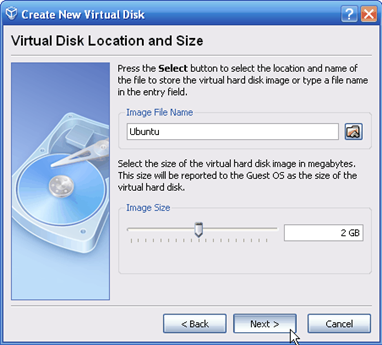
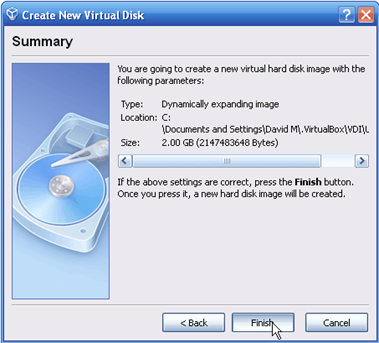
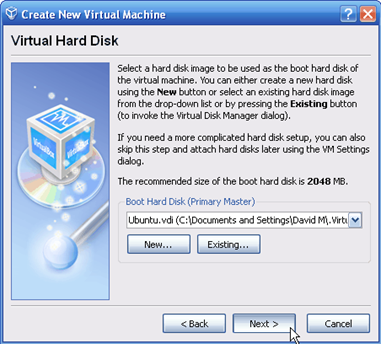

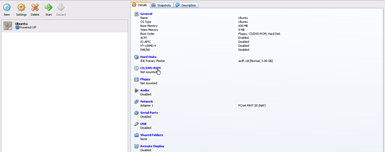
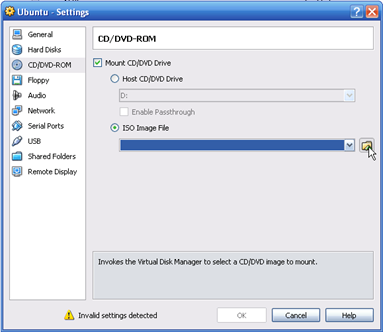




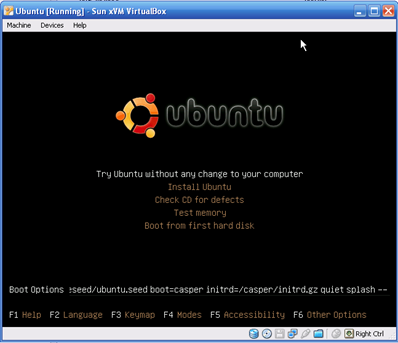



No comments:
Post a Comment