Portable usb drive is now a most essential gadget after your smartphone. You carry your important data. Most of the time you do not wish to share private data with anyone.
Encrypting the data stored on ped drive with password protection is the best way to carry sensitive and private information on usb drive.
Even though you lost your usb drive, you can be sure that, the private data do not fall in bad hands.
💥You do not need any extra application to create a password protected usb drive.
Here we go:
➤ Connect the USB pen drive to your computer.
➤ Go to >>Control Panel>>System and Security>>BitLocker Drive Encryption.
➤ Under 'Removable data drives - bitlocker to go, you will find your USB drive listed. If you don't, click on 'drive letter : bitlocker off'.
➤ Bitlocker service will start. Wait for few seconds.
➤ Select the method you want to unlock your drive. Select use password to unlock the drive, method here. Enter your preferred and strong password twice here.
There are 3 ways you can take backup of your encryption key.
1. Save to your microsoft account: only work on Windows 10. The backup file will be saved to onedrive.
2. Save to a file: The encryption key will be saved to local disk. You can delete it afterwards.
I think, the 'save to file' is best way to go. Click on 'next'.
➤ Choose how much of your drive to encrypt.
Encrypt used disk space only: Select first option. Its fast if you do not have any data on the drive. So, take backup of the data on your hard drive. Format the usb drive and then encrypt.
Encrypt entire drive: This will be slow and take little more time to encrypt the entire drive.
➤ Choose Encryption mode: here choose compatible mode and click next.
➤ Now remove your drive and reinsert. You will be asked for password to unlock.
1. You can change the password of encrypted drive anytime without formatting.
2. You can set your PC as trusted device so that you don't have to enter the password on your own machine.





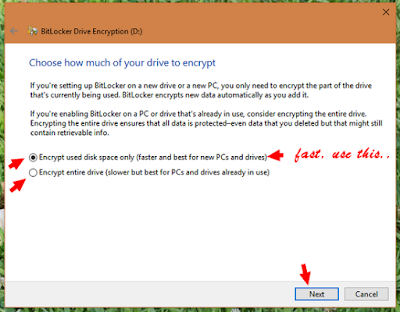

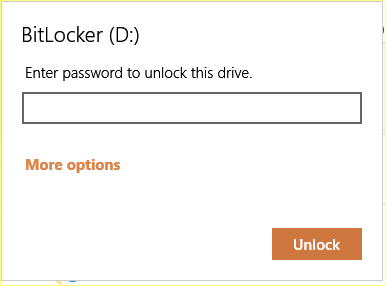



No comments:
Post a Comment