When using an application on a Mac it may become unresponsive and
become frozen. When an application is in this state you are normally not
able to interact with the program or close it normally via the Quit
menu option. When this occurs the only way to close the program is to
use Force Quit, which will forcefully close the programs. This tutorial
will walk you through terminating an unresponsive program on your Mac.
 ) in the top left corner of your MacOS desktop and select Force Quit Finder as shown below.
) in the top left corner of your MacOS desktop and select Force Quit Finder as shown below.

This will bring up the Force Quit Applications menu that displays a list of all the running applications that you can close.
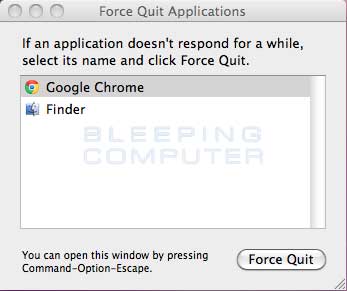
Left click on the application you would like to close so that it is selected and then click on the Force Quit button. You will now be shown a prompt confirming whether or not you want to continue terminating the program.
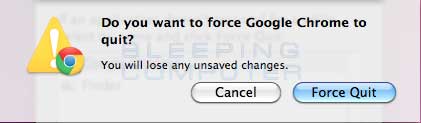
Click on the Force Quit button again and the program will be forcefully closed on your Mac.
Thanks & Regards,
"Remember Me When You Raise Your Hand For Dua"
Raheel Ahmed Khan
System Engineer
send2raheel@yahoo.com
send2raheel@engineer.com
sirraheel@gmail.com
send2raheel (skype id)
My Blog Spot
http://raheel-mydreamz.blogspot.com/
http://raheeldreamz.wordpress.com/
My Face book pages
http://www.facebook.com/pages/My-Dreamz-Rebiuld-our-nation
http://www.facebook.com/pages/Beauty-of-islam
http://www.facebook.com/pages/Health-is-wealth
WARNING: When you forcefully close a program as shown
in the steps below, any unsaved data will be lost. You should only close
programs this way if the application is hung and you cannot quit it
normally.
To forcefully quit a program, please click on the Apple icon (
This will bring up the Force Quit Applications menu that displays a list of all the running applications that you can close.
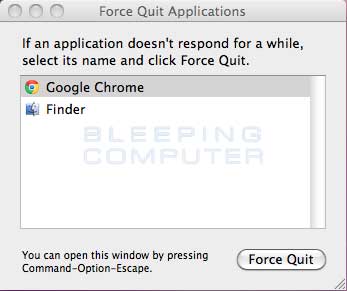
Left click on the application you would like to close so that it is selected and then click on the Force Quit button. You will now be shown a prompt confirming whether or not you want to continue terminating the program.
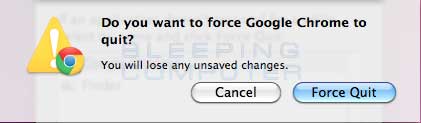
Click on the Force Quit button again and the program will be forcefully closed on your Mac.
Thanks & Regards,
"Remember Me When You Raise Your Hand For Dua"
Raheel Ahmed Khan
System Engineer
send2raheel@yahoo.com
send2raheel@engineer.com
sirraheel@gmail.com
send2raheel (skype id)
My Blog Spot
http://raheel-mydreamz.blogspot.com/
http://raheeldreamz.wordpress.com/
My Face book pages
http://www.facebook.com/pages/My-Dreamz-Rebiuld-our-nation
http://www.facebook.com/pages/Beauty-of-islam
http://www.facebook.com/pages/Health-is-wealth


No comments:
Post a Comment