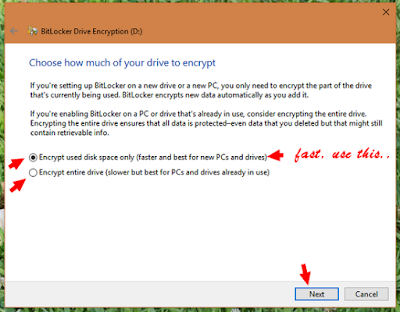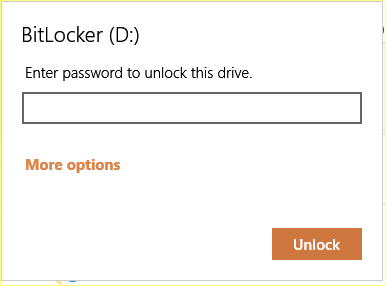7 Best security tips to protect your website from Hackers
In the world of internet, owning a blog, website or any web based resource is like an ATM machine. It’s open for everyone. It’s straight forward for the users those who are only intended to withdraw money but worst circumstances arise when someone with malicious intents enters in. If desired evil intention succeed than it cause lot of destruction, damage and loss.
Website is the same entity as ATM. It’s cool when the genuine visitor visits the website, surf and leave. But the user with malicious intent can do the unexpected like stealing the information, defacing the web entity with a crap message, spying. The damage caused could not be recovered completely. It’s well said that “Precaution is better than cure”. Let’s secure it before we face any damage or loss with these security tips.
#1 Stay Up-to-date
If you are using CMS like WordPress, Joomla than they provide regular update which includes bug fixes, security patches and other minor updates. Apply regular updates in the mean time to become less vulnerable to hacking attempts. If your website is built from scratch than ensure all the loopholes is patched and regular updates is applied to patch the latest security vulnerabilities.
Apart from this, if you are using any third party plugins or extensions than ensure to update these utilities too. Always clean junk and stay updated.
#2 Secure Admin Panel
Admin Panel of your website is the key point to get control over the website. So it is necessary to scramble admin login path and secure it. Limit the number of login attempts to avoid brute-forcing. Change your admin panel password regularly. Implement reCAPTCHA verification to keep bots at the bay. You can also impose two-step verification.
#3 Back-up frequently
Take regular, in fact frequent backups of website. If the worse arise for any reason than your latest backup can come handy. Backups can be useful to restore your website if it is hacked or for some reasons hard-drive might have failed. It is good practice to take backup every day, so if the website goes down today than you only loose data of single day (Minimal loss). Keep backups at variant location.
#4 Switch to HTTPS
HTTPS is the Hyper Text Transfer Protocol Secure, which creates an encrypted and secure tunnel between website and the web server. It adds an extra layer of security to HTTP with TLS (Transport Layer Security) or SSL (Secure Socket Layer). HTTPS makes the website additional secure from being hacked. (HTTPS increase the page loading time so it is better to add HTTPS where actually required).
#5 Implement additional security
Just like AntiVirus in Desktop, we need to add AntiVirus like thing to secure the website too. If your website is powered by CMS than number of plugins are available to provide extra layer of security like NinjaFirewall in wordpress. Implement hardware based or install software based Web Applications Firewall to protect your website from hacking attacks. Also you can hide you original IP of your website by using cloud security services. You can also use Cloud Based Web Application Firewall
#6 Avoid using Auto-fill
It is true that implementing auto-fill functionality in website is what user wants. But it makes your website vulnerable to certain attacks. In case the user’s laptop or phone might have stolen than the end guy can easily obtain the information about the user. It’s good practice to avoid auto-fill feature.
#7 Limit File Uploads
File Upload is the control where user is submitting something to the web server. A legitimate user can upload the genuine files but an malicious user can upload anything destructive like shells, malicious scripts. Implement code part that scan and checks the file extensions of the uploading file. Or store the uploaded files outside the root folder and access those resources when required with proper scan and security check.
There are many more precautions to take apart from these,but these are few basic precaution you need to take. Share your reviews and other precautions to take in comments. If you are planning to start a website than first go through various hosting provided by web hosting provider. Keep sharing. Stay tuned to Tech Tunes.